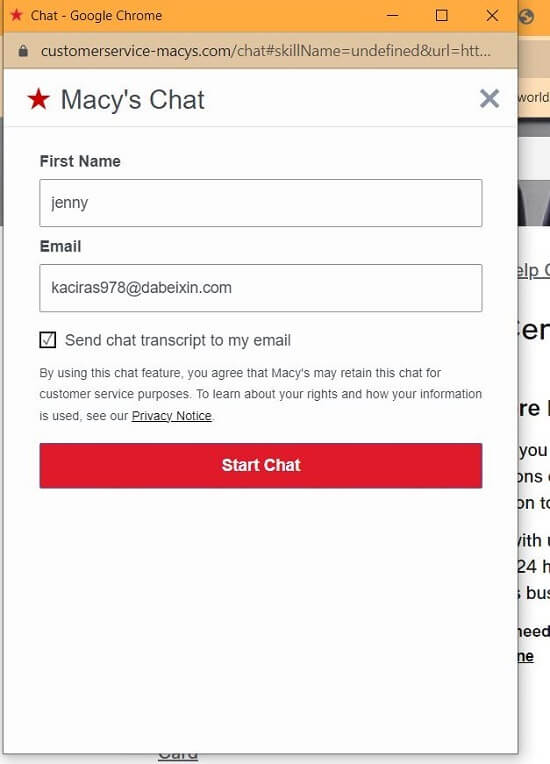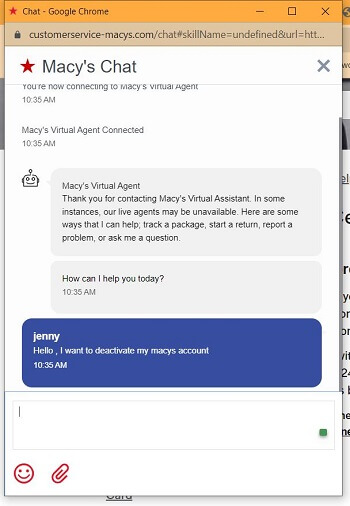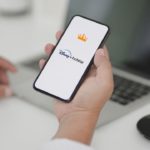In this guide, we’ll walk you through the step-by-step process of how to deactivate Macy’s online account, ensuring a seamless and empowering experience as you take control of your digital footprint.
As we explore how to deactivate a Macy’s online account, it’s essential to recognize the brand’s rich history and influence in the retail landscape. Macy’s, established in 1858 by Rowland Hussey Macy, stands as a prominent American department store chain with over 700 stores nationwide, including its iconic flagship store at Herald Square, Manhattan. Known for its annual events like the Macy’s Thanksgiving Day Parade and Fourth of July fireworks display, Macy’s has been a retail giant, boasting a revenue of $24.8 billion as of 2018.
Worry not if you’re considering deactivating your Macy’s account; we’ve got your back! This article is here to be your guide, offering a step-by-step walkthrough on how to deactivate Macy’s online account to make the process as smooth as shopping for your favorite finds at Macy’s. Let’s embark on this journey together and simplify your digital space effortlessly.
Table of Contents
Before you Begin
Before diving into the process of how to deactivate Macy’s online account, consider the following key points:
- Review Account Activity:
- Take a moment to review your recent account activity. Ensure there are no pending orders, returns, or outstanding issues that might be affected by deactivation.
- Check for loyalty points or rewards:
- If you are part of Macy’s loyalty program, check for any accumulated points, rewards, or discounts tied to your account. Be aware that deactivation might lead to the loss of these benefits.
- Utilize alternative options:
- If your primary concern is email notifications or promotional content, explore alternative options, such as adjusting your notification preferences or unsubscribing from specific emails.
- Retrieve important information:
- Download or take note of any crucial information stored in your account, such as order history or receipts, for your records before initiating the deactivation.
How to Deactivate Macy’s Online Account
There isn’t a direct option available on Macy’s official website to deactivate your account. However, you can seamlessly deactivate your account by reaching out to Macy’s customer support team. Below are the steps on how to deactivate Macy’s online account by reaching out to Macy’s customer care team:
1. Log in to Macy’s official website:
- Begin by visiting Macy’s official website and logging in to your account. Ensure you use the correct credentials to access your account dashboard.
2. Navigate to the “Contact Us” section:
- Scroll down to the bottom of the page and locate the “Contact Us” button. Click on it to open up the customer support options.
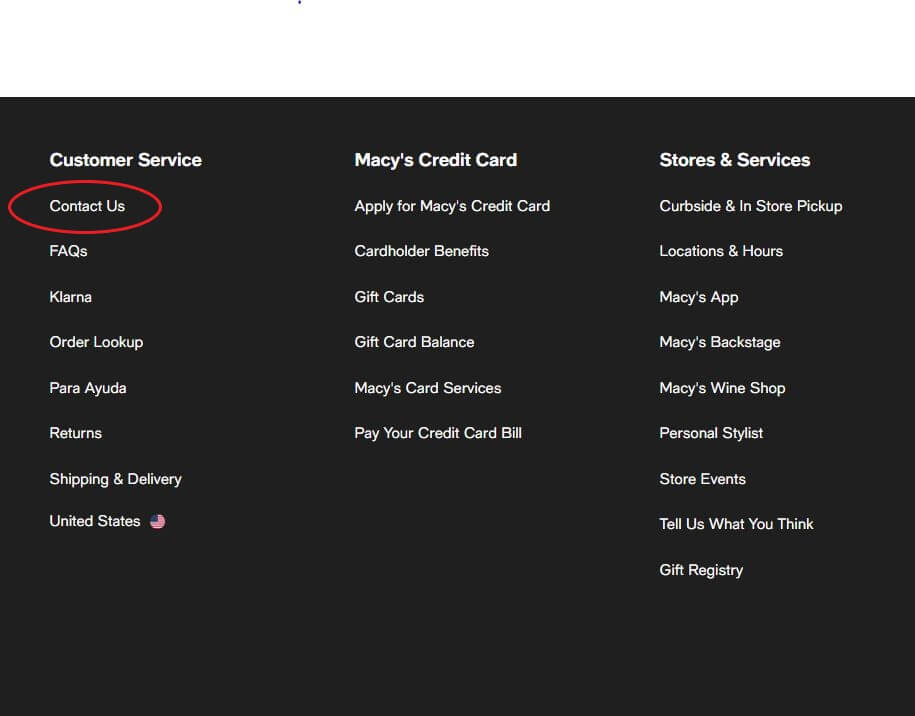
3. Access “My Account and Credit Card” Support:
- On the “Contact Us” page, specifically choose the “My Account and Credit Card” option. Click on “View More”, under this section. This directs you to the dedicated customer support page for account-related inquiries.
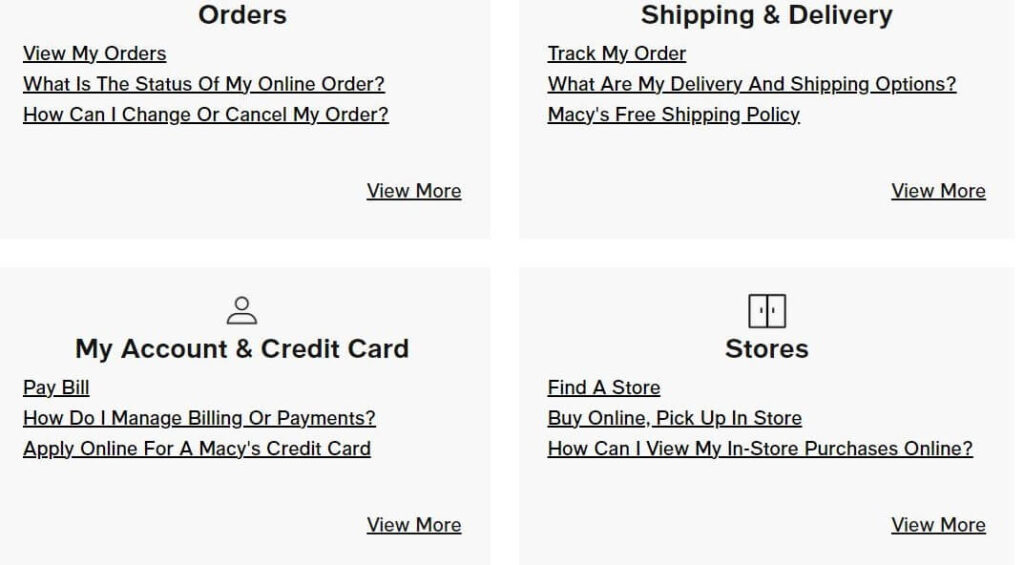
4. Initiate Live Chat Support:
- Within the “My Account” customer support page, look for the “Live Chat” button. Click on it to open up a live chat window for real-time assistance.
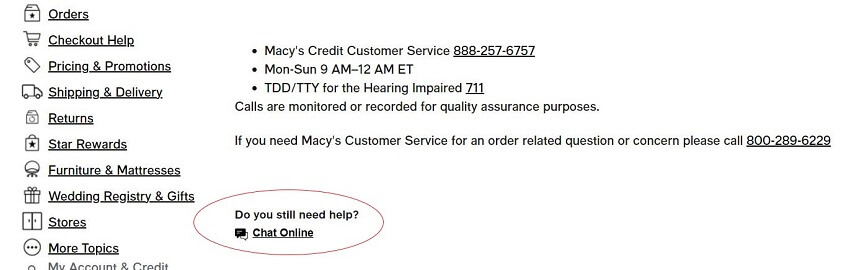
5. Request account deactivation:
- In the Macy’s chat window, enter your username and email address, and click on Start Chat.

- In the live chat window, type a message such as “I want to deactivate my Macy’s account.” The chatbot will connect you to a customer representative, who will guide you through the account deactivation process.

Please note that the account deactivation process may require a few days, and your patience during this brief waiting period is appreciated.
View the below video for a better understanding of how to deactivate Macy’s online account :
Customer Support and Assistance
When it comes to your shopping experience at Macy’s, getting the support you need is just a click away. Here’s a guide to the various resources available:
1. FAQs for Quick Answers:
- Discover instant solutions on Macy’s FAQ page. It’s like a one-stop shop for answers on everything from tracking orders to managing your account—simple, quick, and convenient.
2. Macy’s Help Center for communication with support representatives:
- Dive into Macy’s Help Center for more detailed articles and guides. It’s like having a handy manual for various Macy’s experiences.
3. Knowing Business Hours for Timely Help:
- Plan your questions effectively by checking Macy’s Business Hours. Knowing when Macy’s is open ensures you can connect with support at a time that suits your daily schedule.
FAQ’S
How do I cancel my Macy’s subscription?
To cancel Macy’s subscription, reach out to Macy’s customer support and kickstart the cancellation process by chatting with one of their helpful support representatives.
You can contact Macy’s customer support by dialing 1-866-593-2543 at any time between Monday and Sunday, 10 a.m. and 10 p.m. ET.
How do I change my email address on my Macy’s account?
To change the email address on your Macy’s account, you can navigate to the profile edit section and click on edit to edit the email address linked to the account.
How do I close my Macy’s account?
The only way to close Macy’s account is by contacting Macy’s customer support team. You can contact Macy’s customer support by dialing 1-866-593-2543 at any time between Monday and Sunday, 10 a.m. and 10 p.m. ET.
Conclusion
“In wrapping up our guide on ‘How to Deactivate Macy’s Online Account,’ we hope that this step-by-step walkthrough has been valuable in simplifying your account deactivation process.
We understand that decisions like deactivation are personal, and we appreciate you trusting us as your guide. If you followed the steps outlined here, we trust your account deactivation process was smooth and hassle-free.
Remember, your online experience should always align with your preferences, and we’re here to support you in every digital endeavor. Should you have any further questions or concerns, Macy’s customer support is just a click or call away.
Thanks for reading!