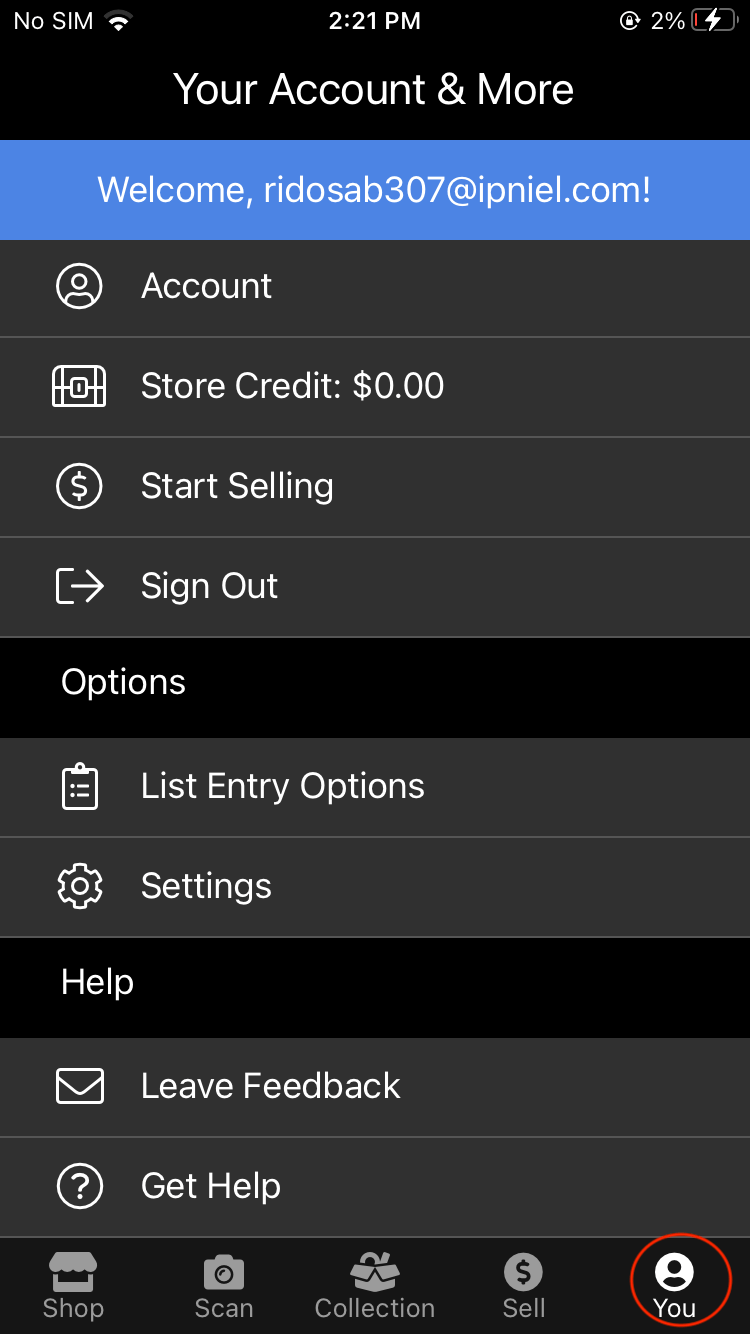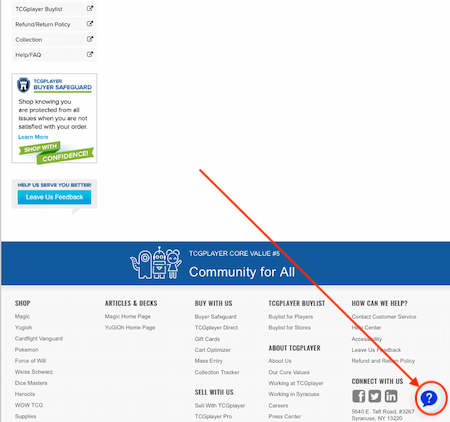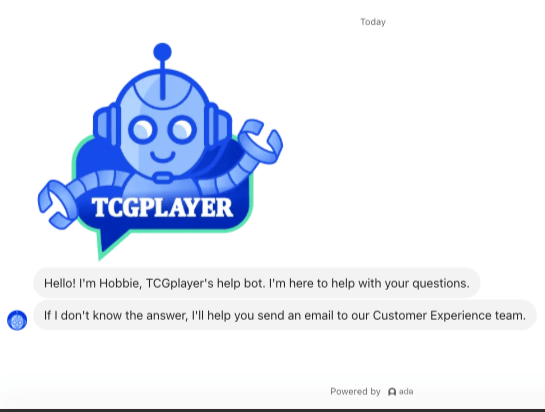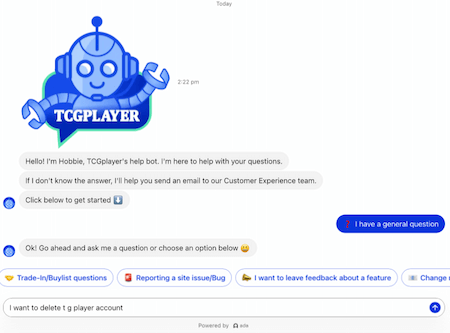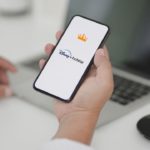In the ever-changing world of trading card games, sometimes a need arises to bid farewell to your TCG player account. This article will provide step-by-step instructions, ensuring you can navigate the procedure on how to delete TCGplayer account with ease.
TCGplayer is a leading online platform for the collectibles industry. They are transforming the collectible marketplace by connecting a global community of buyers and sellers, utilizing their powerful e-commerce and data management tools across physical stores, websites, mobile apps, and the TCGplayer Marketplace.
TCGplayer enables users to buy and sell individual cards and related items, provides pricing information, ensures secure transactions, and fosters a community of card game enthusiasts.
This article will also offer alternatives for those of you who may not want to permanently delete your accounts, providing you with a clear and informative resource for managing your TCGPlayer accounts.
Table of Contents
Easy Methods to Delete TCGPlayer Account
Whether you prefer the TCGPlayer website or the TCGPlayer app, the steps to delete your account on both platforms are remarkably similar.
Below, we outline the detailed process for account deletion on both the TCGplayer website and the app:
Delete TCGPlayer Account via the TCGPlayer Website:
We would recommend logging into the website for a smoother deletion process. If you prefer deleting your account via the app follow the steps outlined in the section “Delete TCGPlayer Account on the TCGPlayer App”
Follow the below-mentioned steps to delete your TCGPlayer account via the TCGPlayer website.
Step 1: Log in to the TCGPlayer website
Start by visiting www.tcgplayer.com and logging into your account.
Step 2: Access the Help Center
Click on the account icon located at the top right corner of the page, and from the drop-down menu that appears, select “Help Center.”
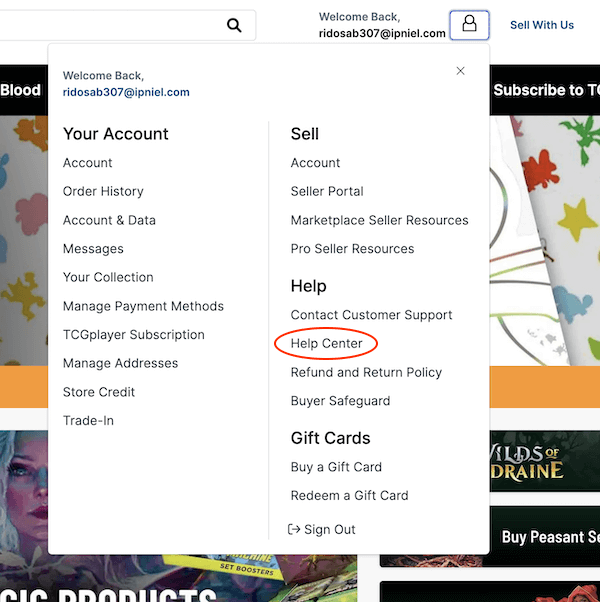
Step 3: Initiate Help Request to TCGPlayer help bot
To initiate the help request to Helpbot, you will have to click on the Get Help button inside the Help Center page.
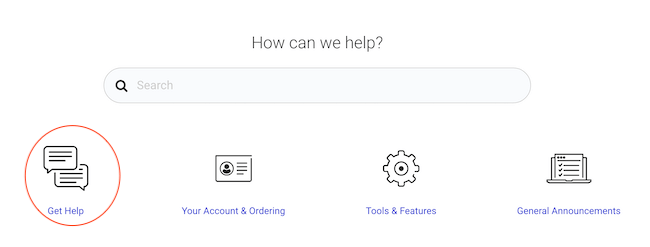
Step 4: Engage the TCGPlayer Live Chat
The TCGPlayer Live chat screen will appear, offering a list of options. Choose “I have a general question” from this list.
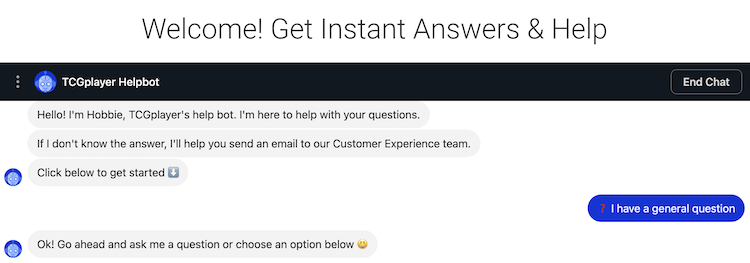
Step 5: Request Account Deletion
Express your intention of deleting your TCGplayer account to the TCGplayer help bot. The Helpbot will again prompt you to ask a question or select from predefined options. In the message box, type “I want to delete my account.”
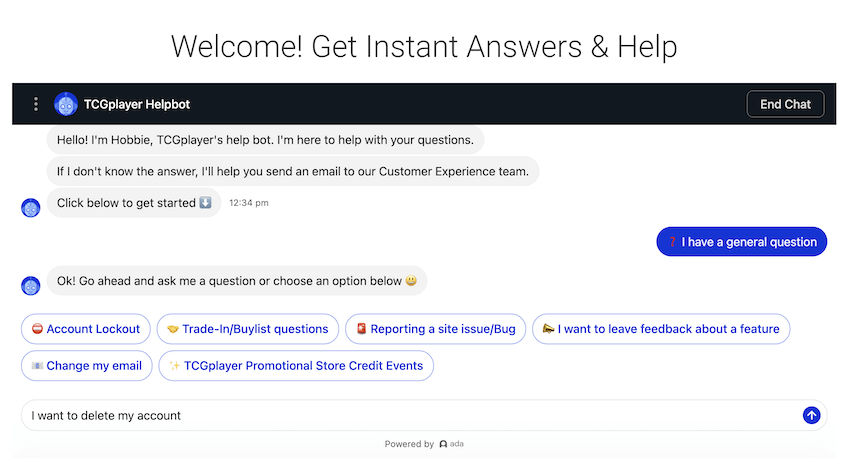
The Helpbot will ask for confirmation. Click on “yes” to proceed.
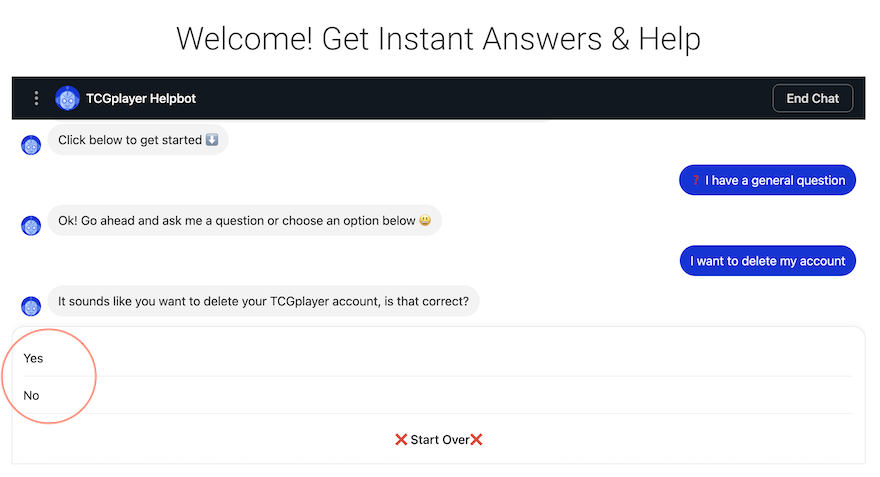
Step 6: Accept the Terms and Conditions
You will receive a link to a “Data Deletion Authorization and Consent” form, which serves as the initial step for account deletion. Alternatively, you can also navigate to the Data Deletion Authorization and Consent form. Accept the terms and conditions on the form and fill out the necessary information before hitting the submit button.
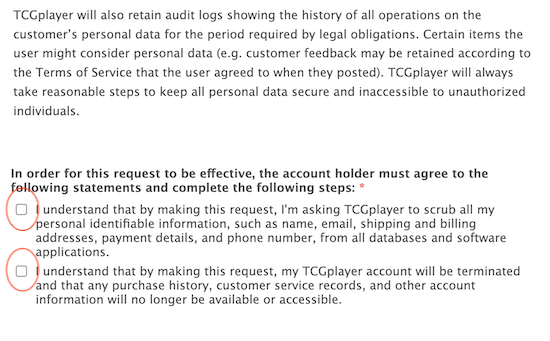
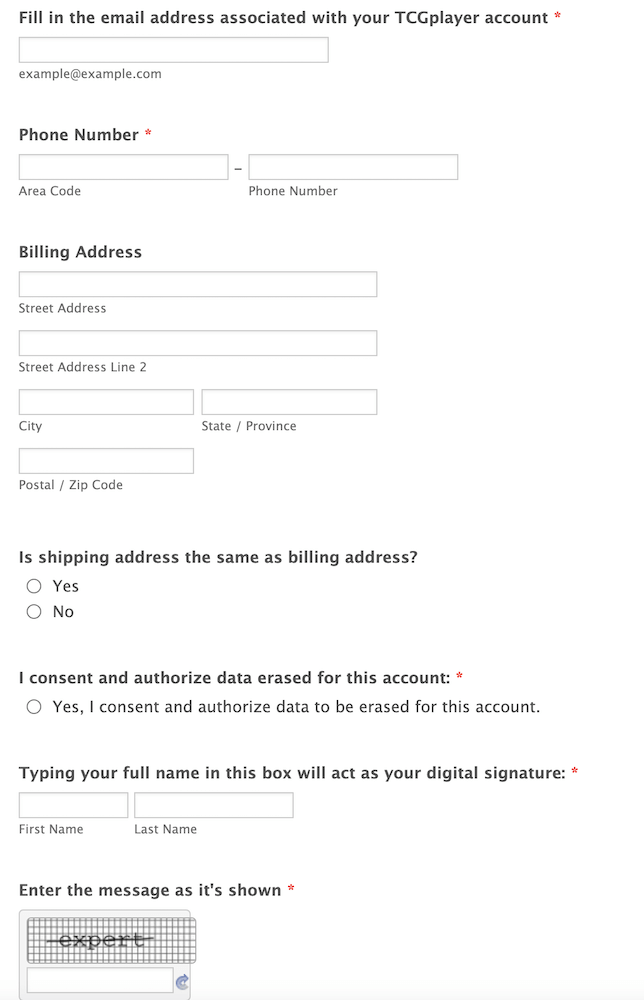
Step 7: Confirmation Screen
After submitting the Data Deletion Authorization and Consent form, you’ll be directed to a confirmation screen. This screen indicates that your account deletion request has been successfully submitted.
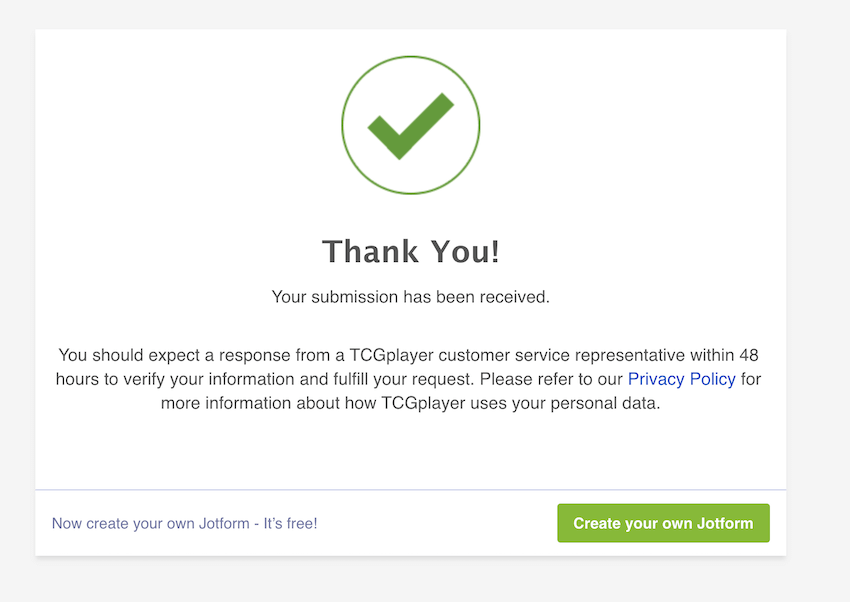
Delete TCGPlayer Account on the TCGPlayer App:
Follow below steps to delete your TCGPlayer account via the TCGPlayer APP.
- Access the TCGplayer app on your mobile device: Open the TCGPlayer app and tap the “You” icon at the bottom.

- Navigate to the Helpbot screen: Scroll to the bottom of the account page and tap the “?” icon to launch the TCGPlayer Live chat.

- Engage the TCGPlayer Live chat: The TCGPlayer Live chat screen will appear, offering a list of options. Choose “I have a general question” from this list.

- Express the intent of deleting your TCGplayer account: The Helpbot will prompt you to ask a question or select from predefined options. In the message box, type, “I want to delete my account.”

- Confirm Deletion: The Helpbot will ask for confirmation. Click on “yes” to proceed.
- Fill out the Data Deletion Authorization and Consent Form and click submit. You will receive a link to a “Data Deletion Authorization and Consent” form, which serves as the initial step for account deletion.
- Confirmation Screen: You will see a confirmation screen indicating that your request has been submitted. After a successful submission, please allow 48 hours for your account to be deleted.
Please note that account deletion may take up to 48 hours to complete after successful submission.
Tips for Smooth Account Deletion
Written below are some tips to ensure a smooth deletion process:
- Be Prepared with Details: Before initiating the deletion process, gather essential details such as your account login credentials and any specific information related to your account.
- Follow the Step-by-Step Guide: Stick to the step-by-step guide outlined in our article for both the TCGPlayer website and app. This ensures you cover all necessary steps systematically.
- Clear Communication with Helpbot: When engaging with the TCGPlayer Helpbot, clearly express your intent to delete your account. Using specific phrases like “I want to delete my account” helps streamline the communication.
- Review Terms and Conditions: Take a moment to carefully review the terms and conditions presented in the “Data Deletion Authorization and Consent” form. Ensuring compliance will expedite the account deletion process.
- Confirmation Screens: Keep an eye out for confirmation screens at various stages. These screens serve as indicators that your request has been successfully submitted. Patience is key during this process.
- Allow Processing Time: Understand that account deletion may take up to 48 hours after a successful submission. Allow this processing time before expecting the final result.
By incorporating these tips into your account deletion journey, you can navigate the process with confidence and efficiency.
FAQ’S
How to Delete TCGplayer Seller Account?
To delete TCGplayer seller account, you can contact TCGplayer customer support and raise a support request. They will help you have your account deleted within 48 hours after successful confirmation of the request.
How do I delete my TCG account?
To delete TCGplayer account follow the steps mentioned in the above article. Alternatively, you can also send an email to customer support requesting account deletion.
Conclusion
In conclusion, we’ve explored various facets of managing your TCGPlayer account, from the step-by-step process of deletion to alternative options that offer flexibility. Whether you’re seeking a brief respite from the platform, fine-tuning your settings, or simply exploring a new way to engage with the TCG community, there are alternatives to suit your needs. Remember that TCGPlayer offers flexibility to tailor your experience, ensuring that you can make the most of your time on the platform
Thanks for reading, and we hope you now have a clear understanding of how to navigate your TCGPlayer account journey effectively and were able to delete TCGplayer account successfully. Whether you decide to delete, deactivate, or simply adjust your settings, the goal is to enhance your experience within the TCG community.