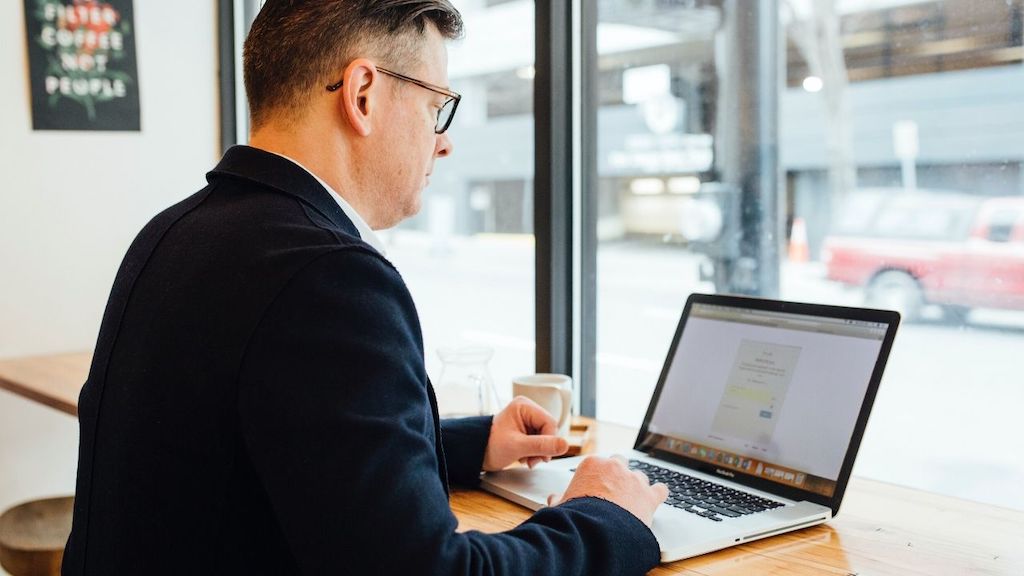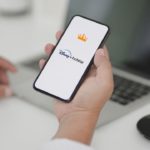LinkedIn is like Facebook for professionals. It can be used to find a job, internship, potential employers, or to make your professional networking stronger.
The interest area of your profile is essential and tells a reader a lot about you. Every user should know how to add interests on LinkedIn.
We all have a hobby. It could be traveling, cooking, reading, and the list goes on. Interests on LinkedIn are similar to your hobbies, but on a professional level, something that is relevant to your education or your job role.
Interests mainly include influencers, companies, schools, or groups that you are interested in following. It lets your target know more about you and what you are interested in, and it can help you build new connections with people who have the same interests as you.
We can compare interests on LinkedIn to the Follow option on Instagram. On Instagram, we follow someone or something we are interested in; it’s just the same on LinkedIn. Remember that on LinkedIn, not everyone you follow becomes an Interest, it is only the renowned profiles and pages you follow that are added to your Interest section.
You must choose Interests keeping your target audience in mind. Say, for example, you like technology. You should follow technology-related companies or groups. By this, your audience knows what you’re into and gets a clearer idea of your career background. If you follow food-related or travel-related groups, then your target audience gets confused.
Adding the right Interests will attract the right kind of audience to your profile, maybe even a possible employer looking to employ you for a position. So, you get it how important it is to add Interests on LinkedIn.
In this article, we will look at How to add Interests on LinkedIn, how to remove Interests and some related FAQ around this topic.
Table of Contents
How to Add Interests on LinkedIn
To add an Interest is equivalent to following a group, company, person, or establishment on LinkedIn.
Before we proceed on how to add Interests on LinkedIn, I would suggest you make a list of companies or groups you want to follow or whom you are interested in career-wise. Ensure that this list reflects your interests only on a professional level.
Let’s see an example of how to go about making that list. Let’s say I am a Software Developer by profession, so my list would include groups like Software Development Hub, Java community or companies like Microsoft or Google.
Another example for you. Let’s say I am a chef by profession. Now my list would include pages like Chef’s Kitchen, Chef’s work or some trendy influencers in the food industry.
How to Add Interests on LinkedIn : Stepwise Process
- Log in to LinkedIn profile using your username and password.
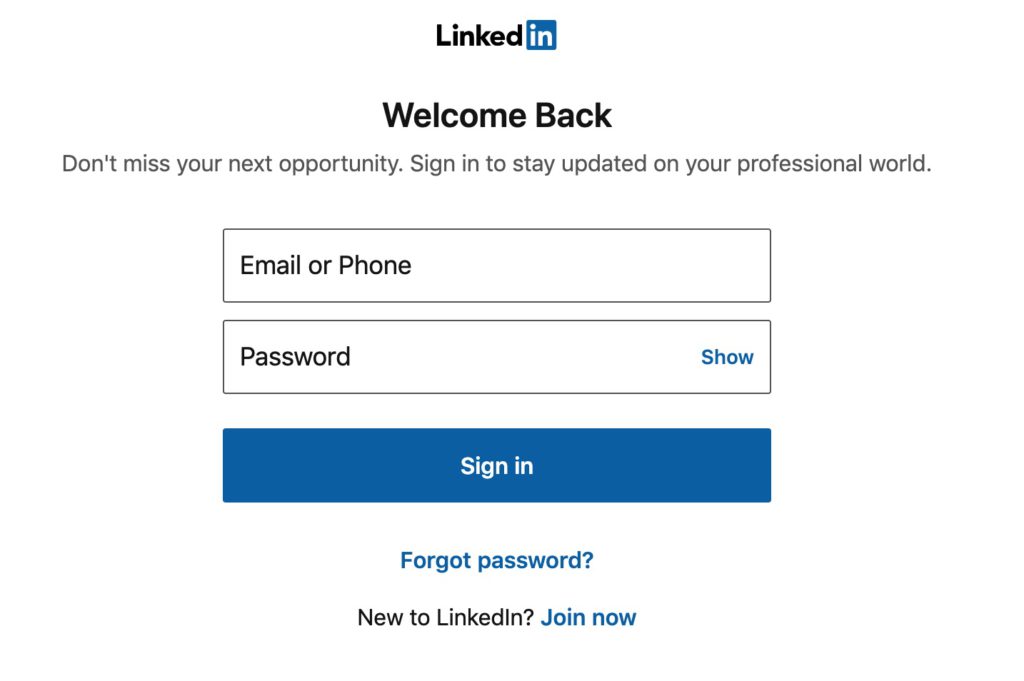
- You will be able to see a search bar on the top of the page. Hopefully, you have that list ready of what we talked about earlier.

- In the search bar type the name of the company/group/influencers whom you want to follow, then click on the search icon.
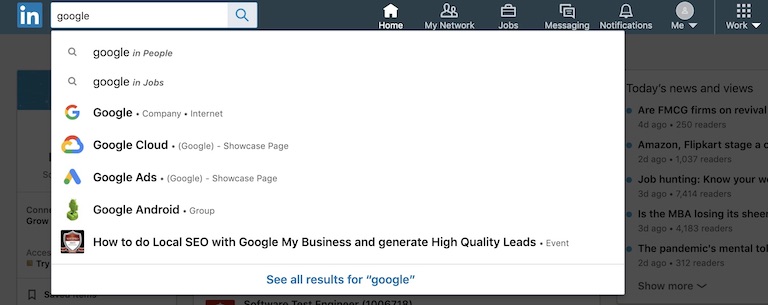
- You will land on the profile page of whom you searched.
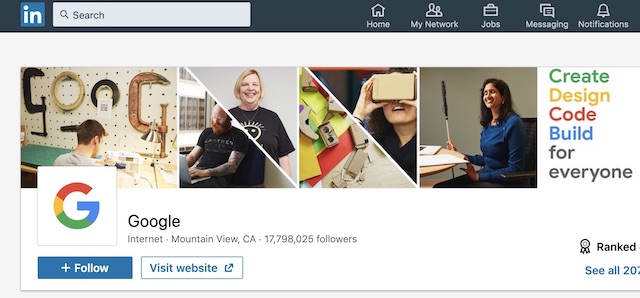
- To add this as your Interest, click on the Follow Button that appears under the profile picture.
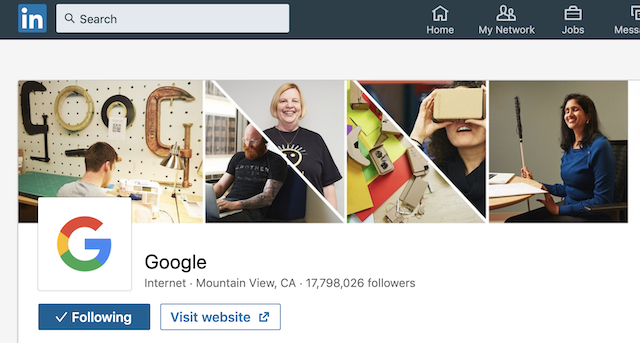
- Once you follow a profile, it will be added under the Interests section.
How to Remove Interests on LinkedIn
If you have followed a profile/page by mistake or unintentionally then there is also a way to remove that Interest from your profile. Follow the below steps to remove Interests on LinkedIn.
- Log in to your LinkedIn profile.
- On the upper tab, click on the Me icon. From the dropdown select View profile.
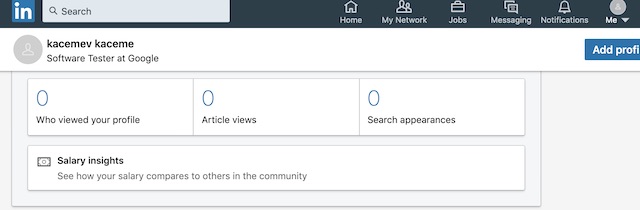
- Scroll down till you see Interests, it is the last section on your LinkedIn profile.
- Click on the Interest link. You will be redirected to their page, click on the three dots,

- and select Unfollow.
- In case you have more than six Interests added. Click on See All.
- You will see the Following tickmark next to the profile that you are following. Click on that tickmark to Unfollow.
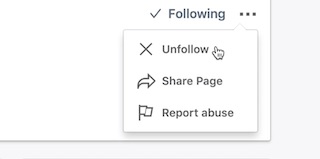
- Once you Unfollow the page/profile will be removed from your list of Interests.
Follow the below video to add interests on LinkedIn
How to Add Personal Interests on LinkedIn
Personal Interests could include mentioning your hobbies on LinkedIn, or something that you are good at. It could also be trying to display a piece of work that you have achieved.
You can use your Profile summary part to include a few of your interests. The Profile summary is the About section of your profile.
To edit the about section follow below steps:
- Log in to LinkedIn.
- On the upper tab, click on the Me icon. From the dropdown select View profile.
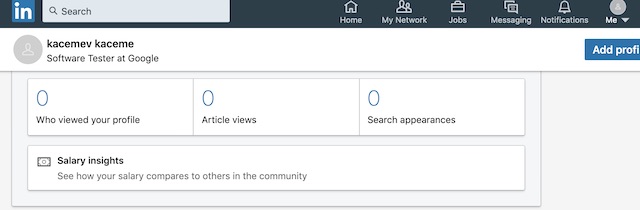
- There is a dropdown Add Profile Section, from the dropdown select About and start editing.
Here you can add your Hobbies, about your experiences, what role you play in your current organisation, any additional project that you have taken upon your interest.
In case you do not want to add this in your About section, you can share your Interests as a post. Here you can share a private event that you are hosting, or you can post about your achievements or if you need any professional help. All your followers can view this post.
FAQ’S
How to add Organization on LinkedIn under Interests
To add an organisation under Interests: First, log in to your LinkedIn account. Once you are on the landing page, you will see a search bar at the top.
In the search bar type the name of the Organization and click enter. You will be on the landing page of the Organization, now click on the Follow button. Once you follow this, it will be automatically added to the Interests section of the profile.
How to add Interests on LinkedIn not showing
In the case, you have added an Interest, and it doesn’t show on your Profile section, you could refresh the page once.
After you refresh the page the Interest you have added should show up.
If it still doesn’t show up maybe you have not followed that page, go back to the page and double-check if you have followed it.
Conclusion
So now you know how important it is to add Interests on LinkedIn. It eventually drags the right people to your profile.
As a suggestion, try to avoid following any religious or political pages unless you are into those fields, as the entire theme of your profile may get shifted towards that and you may miss out on the right kind of target audience.
If you come across any trouble while adding Interests, leave it in the comment section below, and I will help you out on that.
Thanks for reading!!