LinkedIn is an American business and employment-oriented application that is available for use both via the website or as a mobile application.
So for those of you who are wondering how to View Your LinkedIn Profile As Someone Else? LinkedIn provides a feature using which you can see how your profile would look to someone else, viewing it as a recruiter or a possible connection.
Very often, we are nervous about how our profile looks and whether we have made all the right adjustments.
When it comes to a professional profile, we need to be careful about what we put in there as it has an impact on our career path. Some points to keep in mind would be:
- Keep your profile updated with the latest photo, resume, and description.
- The profile summary should be precise and clean so that it is easily understandable.
- Maintain connections and be an active user of LinkedIn.
The above mentioned are some of the tricks and tips to get noticed on LinkedIn, among many others. The best part is that you can review the changes you have made to your profile before anybody else sees it so that you can correct mistakes.
In this article, we are going to see How to View Your LinkedIn Profile As Someone Else. For starters, there is no longer a direct way to view your profile as someone else. In the article, I have mentioned other ways in which you could do that.
Table of Contents
How to View Your LinkedIn Profile As Someone Else
Back in 2016, LinkedIn had an option within the application to be able to view the profile as a third person. There used to be a “View Profile As” button, once you click on this you would be directed to a new page where you could see how your LinkedIn profile would appear to others.
Since the direct way to view profile as others is no longer available, let’s look at a workaround for this. There are two ways by which you could achieve this. We will look into each of these ways in detail.
SOLUTION 1 :
Follow the below-mentioned steps to view your LinkedIn profile as someone else.
- Navigate to LinkedIn via Incognito mode.
- You will land on the Homepage of LinkedIn, ensure that you DO NOT sign in.
- Click on Find a Person, you know.

- Type in your profile name in the search bar that appears. Click on Enter.

- You will see your profile come up in the search results. Click on the Profile.
- You will land on your Profile view, as it would appear to others.
Alternatively, you could just navigate to google.com and type “YourFirstName YourLastName” and press enter. Your profile would come up in one of the search results when you click on it the profile would open up.
SOLUTION 2
This second solution is not a full-proof method. Sometimes it doesn’t work as expected, but you can try this method.
- Log in to your LinkedIn Profile.
- Click on the Me icon at the top right corner of the page.
- Click on “View Profile.”
- Click On Contact Info.
- Copy the link under “Your Profile.”
- Paste the link to an incognito tab. Your profile page will open up.
If the above mentioned solutions don’t work for you, double check the following :
- Ensure that all incognito windows are closed before you attempt the steps.
- Please copy the link and try it on a different browser, where you had not logged in previously.
In Conclusion
I hope that this article gave you the right guidance on How to View Your LinkedIn Profile As Someone Else. The steps mentioned above are workarounds, as LinkedIn has no direct option.
Your Linked Profile has to look its best to stand out, learn How to Add Interests to improve the visibility of your profile. Also, learn How to see who has viewed your profile, so you know how excellent your visibility is.
Let’s wait around and see if LinkedIn brings back the option of viewing one’s profile from within the app sometime in the future.
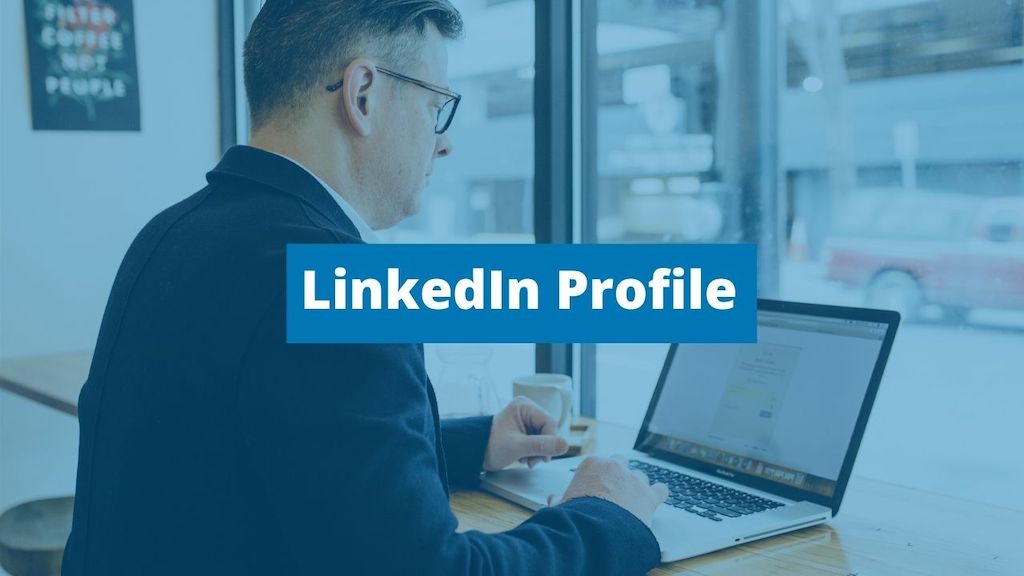
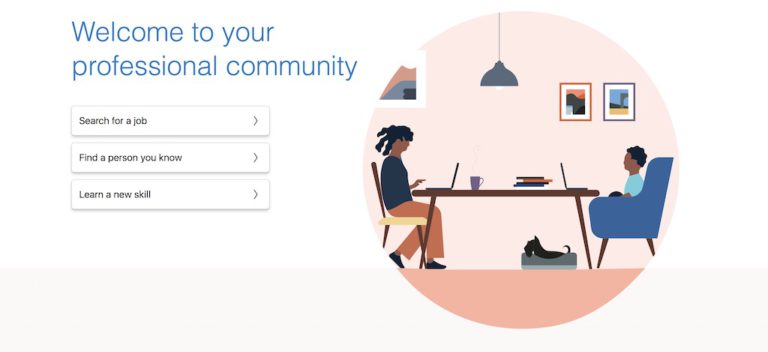





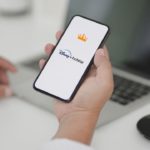


Thanks, mate. Your option #1 worked like a charm!!